Visual Editor
Introduction
With visual editing, the user can edit content directly within the channel preview in the Experience manager application without the need to navigate to the Content application and perform the editing there. Changes made to the content are directly reflected in the channel preview.
The visual editor is not intended as a replacement for the existing document editor in the Content application, but rather as an additional tool to make quick in-page text changes. It supports most but not all field types. Users can switch to the full document editor to edit other field types any time.
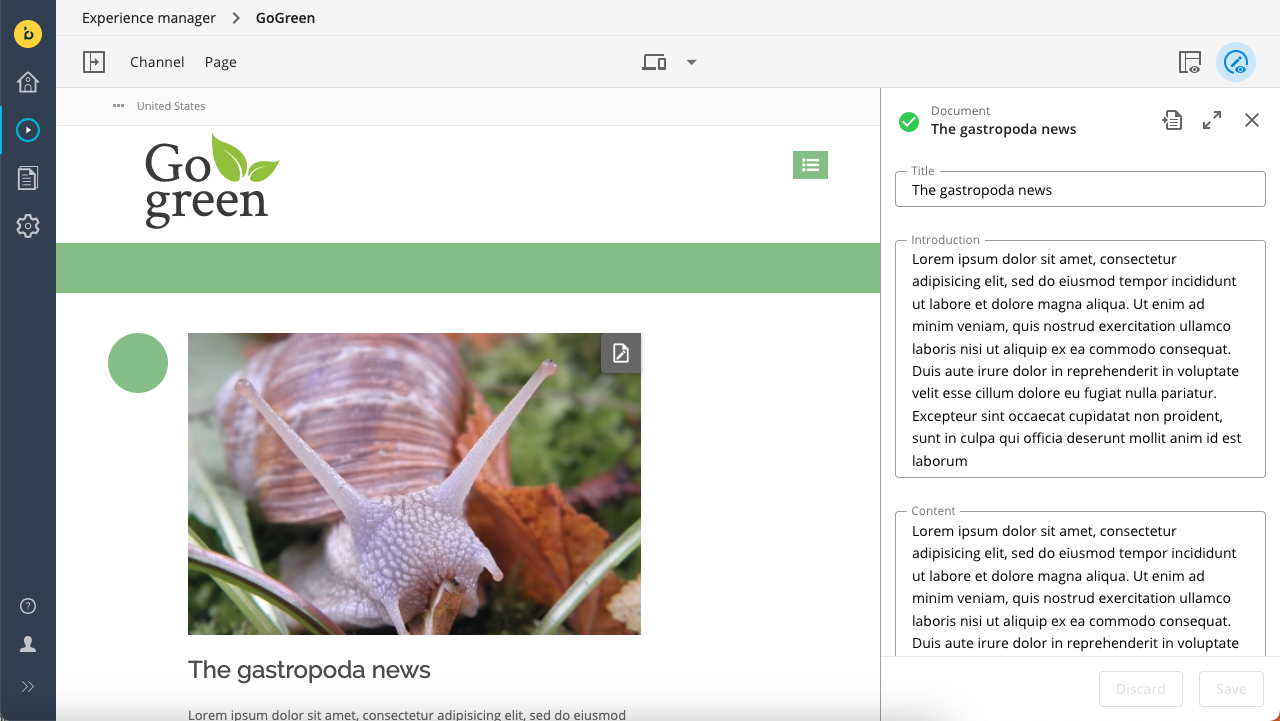
Technical Information
Document Type Definitions
Like the full document editor, the visual editor renders a document type's editing form based on that document type's definition stored in the repository at:
/hippo:namespaces/[namespace]/[document_type]
(where [namespace] is the prefix of the document type's JCR namespace, and [document_type] the JCR node type corresponding to the document type)
Therefore, changes made to a document type using the Document Type Editor are reflected in both the full document editor and the visual editor.
Supported Field Types
The visual editor currently supports the following field types:
- Primitive types:
- Boolean
- Boolean Radio Group
- CalendarDate
- Date
- Decimal Number
- Docbase*
- DynamicDropdown
- Dynamic Multi-select*
- Html
- Integer Number
- Radio Group
- StaticDropdown
- String
- Text
- Compound types:
- Image Link
- Link
- Rich Text Editor
* Supported since Bloomreach Experience Manager 15.4.0
All other field types available in the Document Type Editor can only be edited using the full document editor in the Content application.
Supported Validators
The visual editor supports all validators provided by the validation service. Wicket-only validators are only supported in the full document editor in the Content application, so fields with Wicket-only validators can only be edited there.
Field Order
The order of the fields displayed in the visual editor is determined by the order of the corresponding frontend:plugin nodes in the template definition stored in the repository:
/hippo:namespaces/[namespace]/[document_type]/editor:templates/_default_
Manage Content Button
The Manage Content button in the channel preview opens the corresponding document in the visual editor. In the visual editor, a link provides users the option to switch to the full document editor.
Currently, it's not possible to link the Manage Content button directly to the full document editor.

