Add a New Site Content Folder
Open the Content application and select Documents in the dropdown at the top of the first column (the 'navigation area').
In this area you may find one or more folders which all contain documents, organized in subfolders. A folder typically contains all the documents for one channel. There may also be configuration or administration folders containing content used in multiple channels, for example labels and value lists.
Add a New Content Folder
At the bottom of the browser area column you find a button Add root folder. Use this button to start creating content for a new channel.
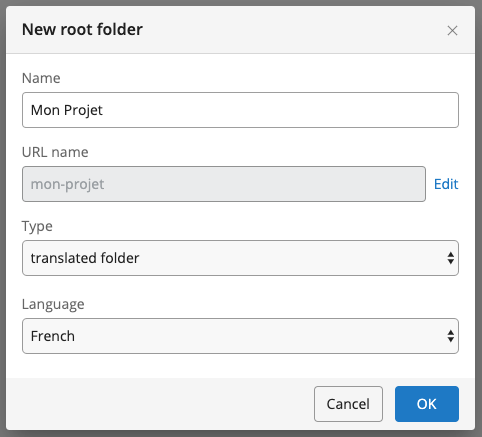
The dialog to create the new folder allows you to specify a Name and a URL name. The name will show up in brXM and the URL name will be used to refer to this folder in the configuration. You are advised not to change the URL name of a folder anymore when it is used by the site configuration.
You can choose to apply a language to this folder to mark that the content is written in a specific language. To do that choose the 'folder' option in the Type dropdown. A new dropdown appears that lets you choose the language.
Click OK in the dialog and the folder is created so you can start creating content in the new folder.
Link Folders for Content Translation
You can set up content folders for translations. This means that you have the same content in different folders but written in different languages.
To link two content folders as translations, open one folder's context menu and select Translations....
In the Translations dialog that appears, link the folder to the other folder by selecting the latter in the Translation folders section of the dialog.
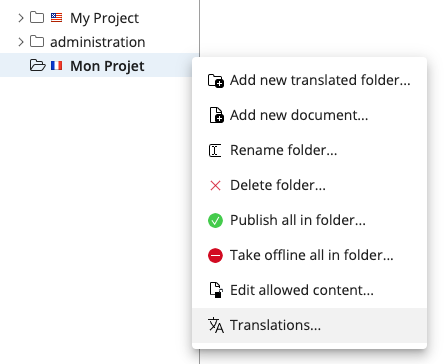
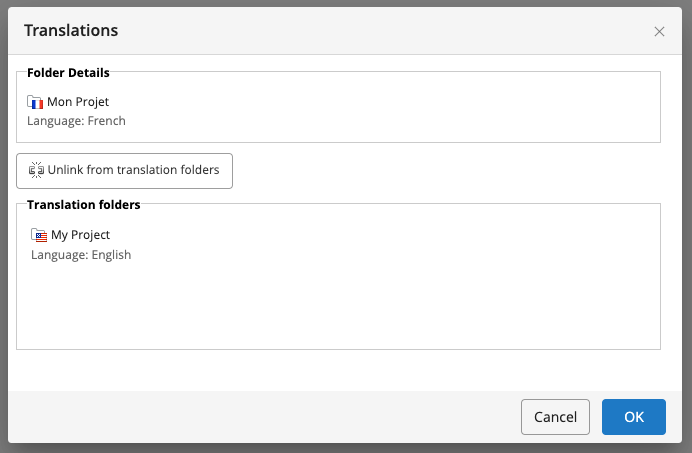
Set up a Subfolder Structure
You typically want to organize the documents within this root folder in a subfolder structure. Optionally you can restrict which types of documents can be created in which folders. This helps editors to create content in the correct locations. For example, you can configure the news folder in such a way that you can only create News documents there. See Control which Document Types can be Created in which Folder for instructions.
Add Site Configuration using a Blueprint
If Blueprints have been set up for your channels, the new content folder may be used when creating a new channel from such a blueprint. There are two types of blueprint: one that comes with a new root level content folder with sample data, and one for which you have to point to an already existing folder (created as described on this page). See Blueprints for all the information about that topic.

