Dashboard Document Wizard Plugin Configuration
Configuration
The Dashboard Document Wizard plugin can be added to your project and configured using Hippo's setup application.
Prerequisites:
- Bloomreach Experience Manager project with setup application.
- At least one document type (to create a wizard for).
Instructions:
- Using Hippo's setup application, add Document Wizard to your project.

- Rebuild and restart your project.
- In the setup application find Document Wizard under Installed features and choose Configure.

- Enter or choose the following configuration parameters:
Shortcut name Name of JCR node in which the configuration of the wizard will be stored (child node of /hippo:configuration/hippo:frontend/cms/cms-dashshortcuts). Doesn't matter to the UI. Shortcut display name Label for the dashboard shortcut that will open the wizard dialog. Document name label Label for the document name form field in the wizard dialog. Select target folder Folder in which the new document will be created. Document type Type of the new document. Document query name (Optional)
By default the new-document query is used to create the document. If you want to override that default, you can specify it as follows. You can use the query to inject values from the wizard dialog into the new document. See the value injection page.
Type Wizard type ('date' or 'list').
When set to 'date', by default the document is created in a folder structure following the yyyy/MM format. E.g. if the date is December 16, 2022, the document is created in the folder /2022/12.
There is an advanced "dateFormat" setting to change the way folders are created, see section below.
When set to 'list', the document is created in a folder with the name based on the chosen value. Please note: the key of the choosen value will be used as the name of the folder.
Although not available via Essentials there is third type "listdate" that the backend supports. You can set this value for the property "classificationType" from the Console application. This type will show both list and date fields in the wizard dialog. The list value will be used for the folder path and the date value can be used for value injection.Date label (Only for type 'date')
Label for the date form field in the wizard dialog.
Value list document (Only for type 'list')
Location of the document containing the values for the list.
List label (Only for type 'list')
Label for the list field in the wizard dialog.
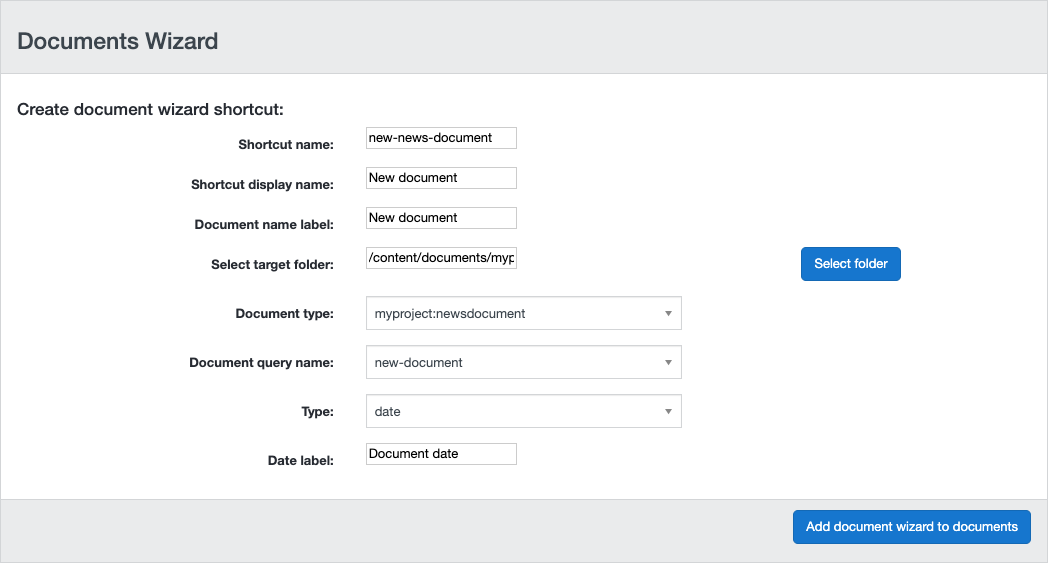
- Click on Add document wizard to documents.
Log in to the CMS to see a new shortcut to the new wizard on the dashboard.
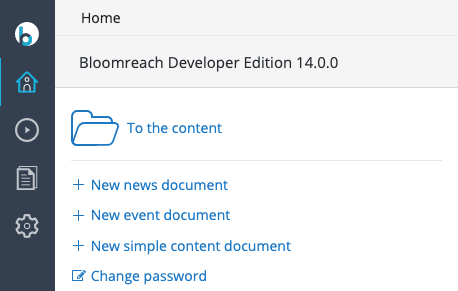
The setup application's configuration UI does not support advanced configuration or localization of the wizards. However, this can be done through manual configuration using the Console as described below.
Configure folder path for the 'date' type
In case of a 'date' type wizard, by default, documents are created in a folder structure following the yyyy/MM format. If you want to change the default, add a String property "dateFormat" to the configuration node of your wizard:
/hippo:configuration/hippo:frontend/cms/cms-dashshortcuts/your-wizard-name
The value must be accepted by the class java.text.SimpleDateFormat. For example, when using "YYYY/ww", documents are created in a folder structure representing "year"/"week number".
Localization
Each wizard has its configuration stored in a child node of /hippo:configuration/hippo:frontend/cms/cms-dashshortcuts, e.g. /hippo:configuration/hippo:frontend/cms/cms-dashshortcuts/news.
The labels (as configured using the setup application) are stored in a child node of the configuration node, e.g. /hippo:configuration/hippo:frontend/cms/cms-dashshortcuts/news/en for the locale 'en'.
Each label is stored in a String property, e.g.
/hippo:configuration/hippo:frontend/cms/cms-dashshortcuts: /news: jcr:primaryType: frontend:plugin /en: jcr:primaryType: frontend:pluginconfig shortcut-link-label: New news document name-label: New news document date-label: Document date
For each additional locale to be supported, copy the node 'en' to a new sibling node names after the locale (e.g. 'nl' or 'fr') and adjust the labels, e.g.
/hippo:configuration/hippo:frontend/cms/cms-dashshortcuts: /news: jcr:primaryType: frontend:plugin /en: jcr:primaryType: frontend:pluginconfig shortcut-link-label: New news document name-label: New news document date-label: Document date /nl: jcr:primaryType: frontend:pluginconfig shortcut-link-label: Nieuw nieuwsdocument name-label: Nieuw nieuwsdocument date-label: Documentdatum

