Poll Plugin Configuration
Installation
The Poll plugin can be added to your project using Essentials.
Prerequisites:
- Bloomreach Experience Manager project with Essentials.
Instructions:
- Using the Essentials, add Polls to your project.

- Rebuild and restart your project.
See Plugin Installation for more information on the two required rebuilds.
Configuration
Poll Documents
Polls are managed as documents in the CMS. A poll document must be published to be displayed in a channel.
The setup application added an example poll document in the folder polls.
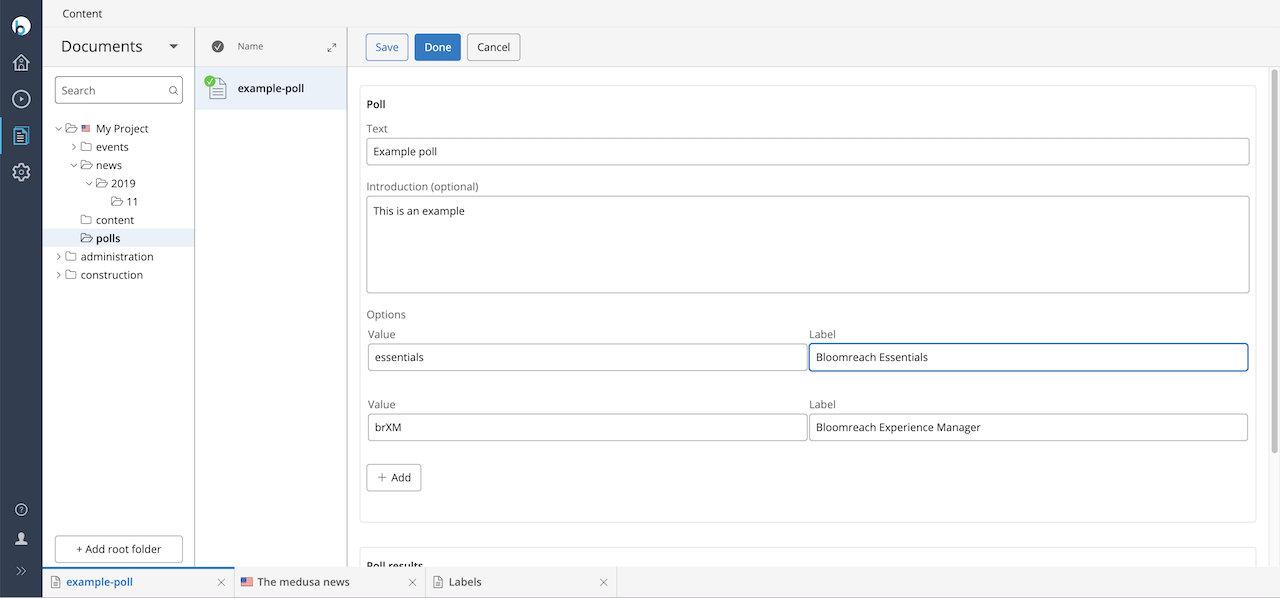
See Poll Documents for more information.
Add the Poll Component to a Page
- In the Experience manager, select the desired channel.
- Browse to the page to which you want to add the Poll component. The page must have a container to hold the component.
- Open the left sidebar and select Components.
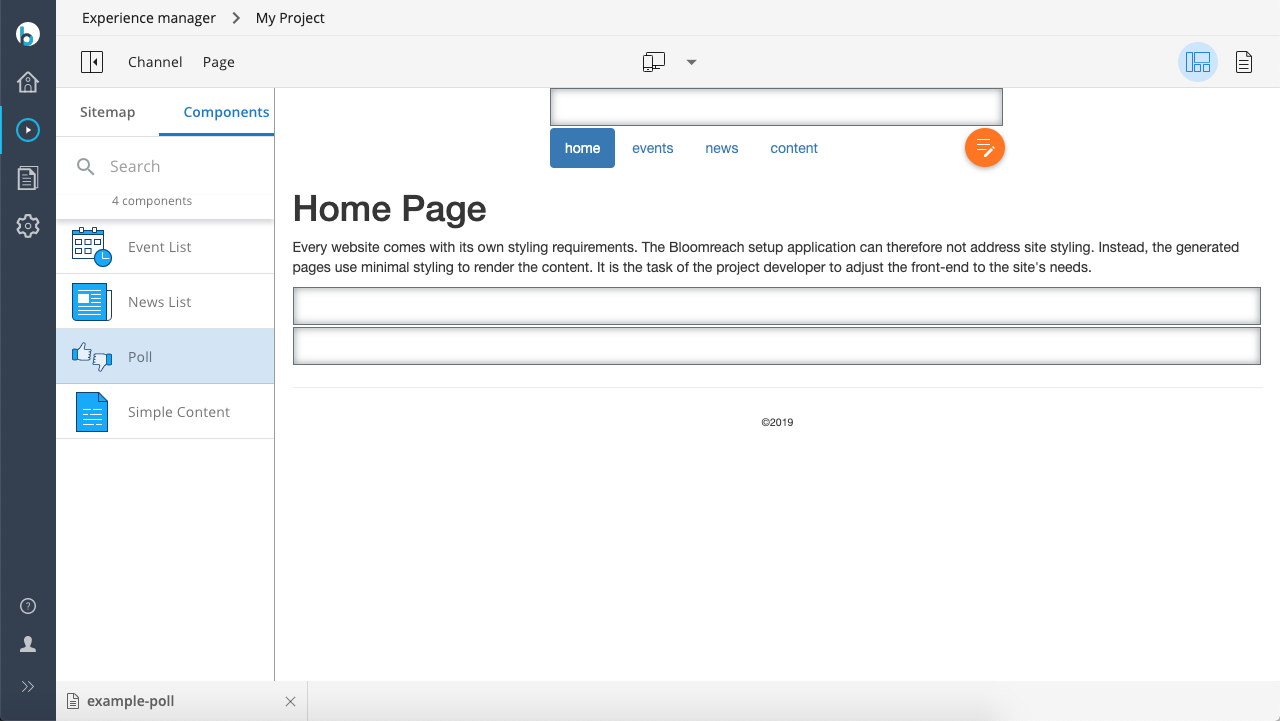
- Click on the Poll component, then click inside a container on the page to add the component to that container. It will display No poll available because it isn't configured yet. A configuration sidebar will appear on the right side.
- In the configuration parameter Path to poll document, click on the magnification glass icon. A picker dialog pops up.
- Browse to the 'polls' folder, select the example poll document and click OK.
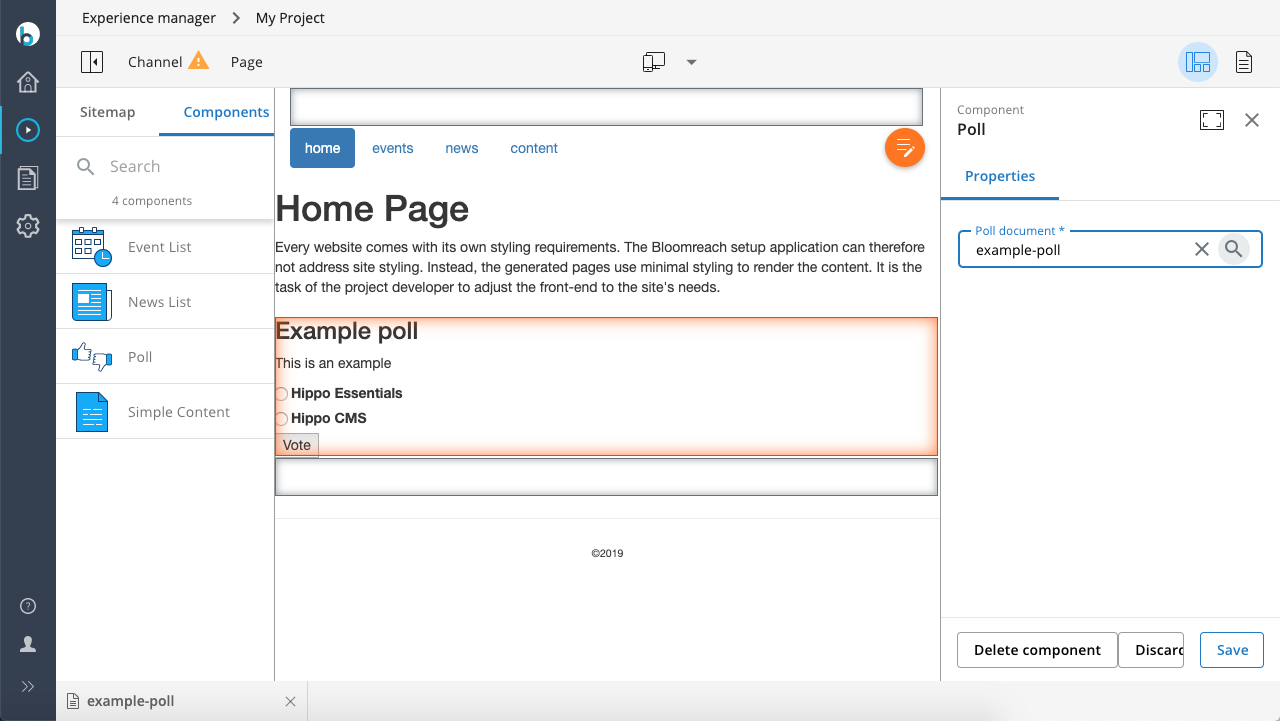
- In the configuration dialog, click Save, then X to close the sidebar. The Poll component on the page will now show the poll.
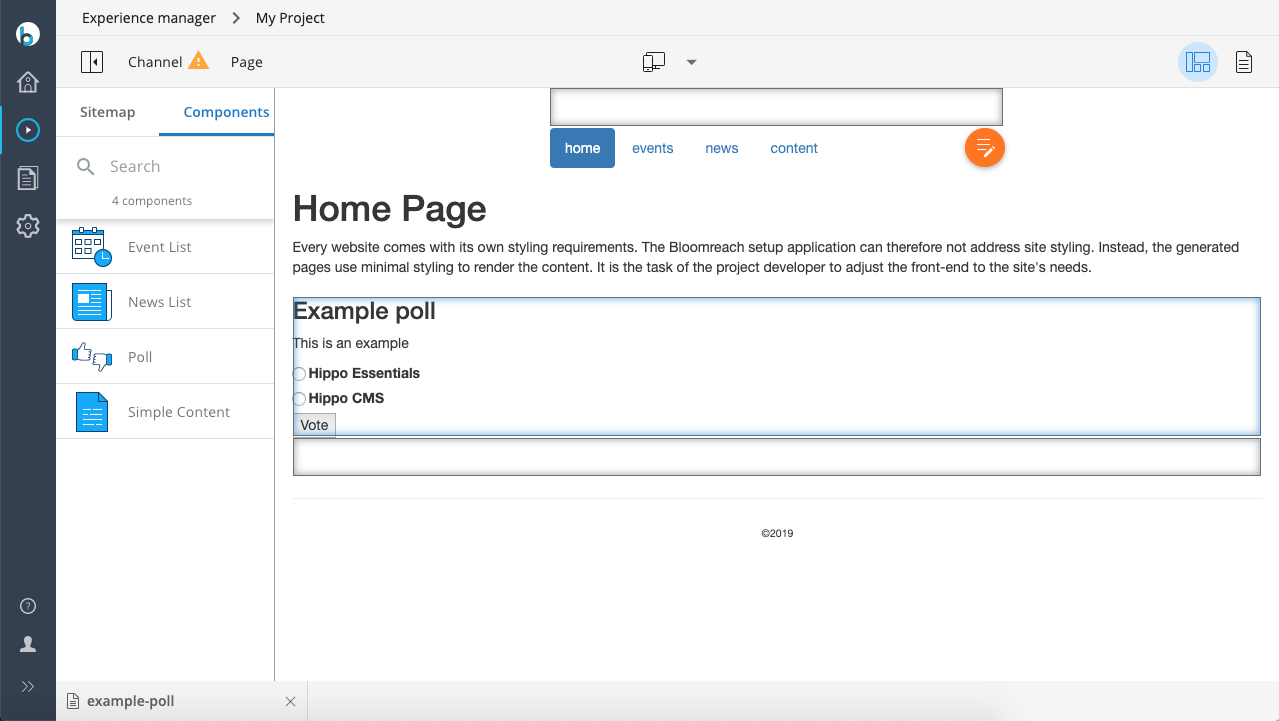
- Publish your changes.

