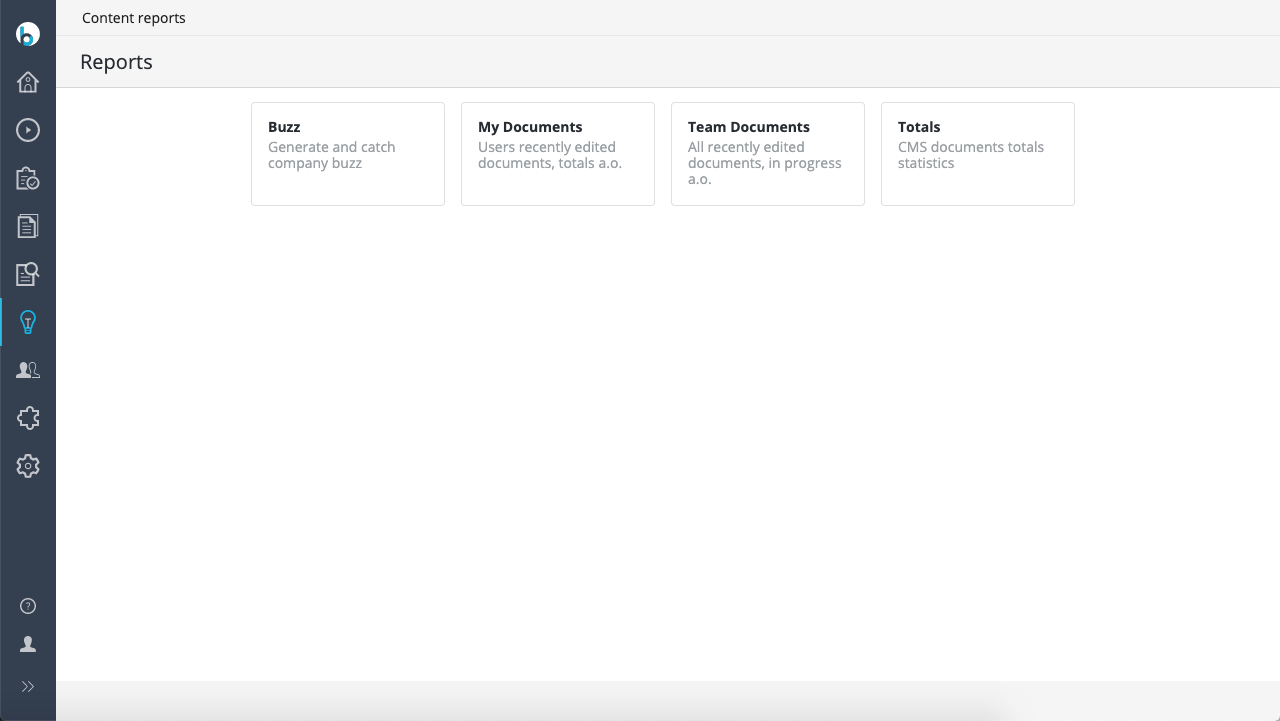Add Content Reports to a Project
Introduction
Goal
Add the Content reports application to an implementation project.
Background
The Content reports application provides various reports about how your content is used and managed.
Instructions
Include in Maven project
To include the Content reports application in an implementation project, configure the project as Bloomreach Experience Manager enterprise project and add the following dependencies to cms-dependencies/pom.xml:
<dependency> <artifactId>hippo-addon-reporting-dashboard-frontend</artifactId> <groupId>com.onehippo.cms7</groupId> </dependency> <dependency> <artifactId>hippo-addon-reporting-dashboard-repository</artifactId> <groupId>com.onehippo.cms7</groupId> </dependency>
Known issue
Several reports rely on hippofacnav:facetnavigation nodes located under /hippo:reports. The hippo:docbase property of these facets is hardcoded as 2c21a29c-a5d1-4e84-aec4-594e5bf93b25, which is the default UUID of the folder /content/documents when creating a new project using the Hippo archetype. If this folder has a different UUID, the reports based on facets will not work and the repository will log an error during startup. To fix this, either set the UUID of /content/documents to 2c21a29c-a5d1-4e84-aec4-594e5bf93b25, or change the hippo:docbase property of the facets under /hippo:reports to the UUID of your /content/documents folder.
Assign User Roles
Log in to Bloomreach Experience Manager as admin and navigate to Setup > System > Groups.
Assign the userrole xm.report.user to any groups that should be able to access Content reports.
Verify
Log in to Bloomreach Experience Manager as a user in each of the groups you assigned the xm.report.user userrole to.
You should now be able to navigate to Insights > Content reports and access the various reports.