Configure Commerce Connector
Introduction
Bloomreach Commerce Accelerator applications depend on commerce connector set configurations, which are maintained in the CMS application and contain all the information necessary to invoke and exchange messages with the services provided by commerce backends.
For more details on the commerce connector set model, see the Commerce Connector Set Model page.
Create a New Commerce Connector Set Document
As explained in the Commerce Connector Set Model page, a Bloomreach Commerce Accelerator application needs a commerce connector set document in the CMS. If you do not have a Commerce Connector Set document yet, you can add a new Commerce Connector Set document in a folder under the administration folder in the CMS as follows:
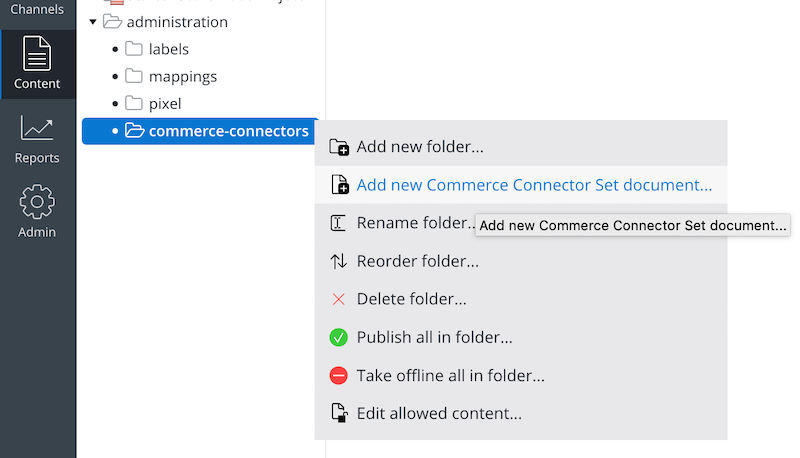
Enter a name for your new Commerce Connector Set document and click OK.
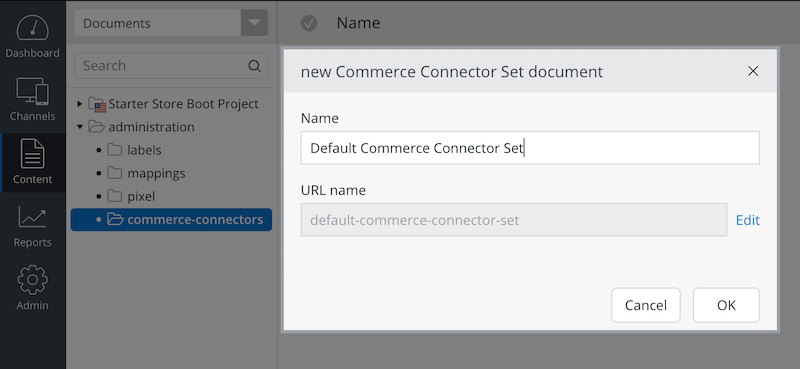
Now, you will be able to edit the Commerce Connector Set document with proper connector and connector component configurations.
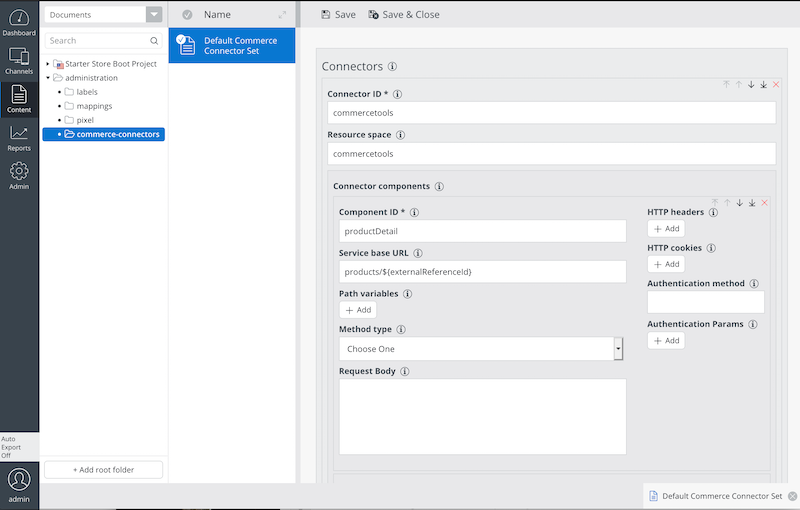
For more details on the commerce connector set model, see the Commerce Connector Set Model page. Do not forget to publish this page after editing your connector and connector component configurations. Otherwise, the configuration will not be available in delivery applications.
Link Connector Set Document in Channel Setting
The Commerce Connector Set document should be linked to your delivery channel, so the delivery application may use the linked commerce connector set model at runtime.
You can link to the document in the channel settings dialog:

For a channel, you can configure both the default Bloomreach Discovery connector and the default Commerce Connector (i.e. Commerce Backend Platform) below.
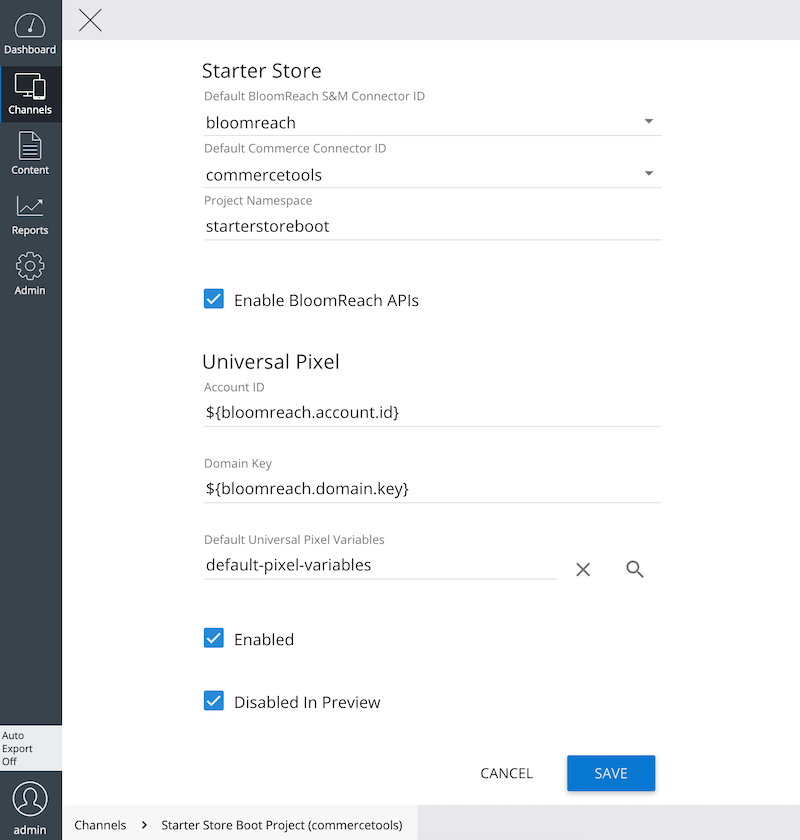
The Bloomreach Commerce Accelerator provides seamless integration with the Universal Pixel Integration Addon so you can configure StartetStore and Universal Pixel settings together in the same place. See Configure Universal Pixel Integration Addon page for details.

