Manage Pages as Part of a Channel
Use the Experience manager to add, copy, delete, rename and/or move a page as part of the channel.
Add a Page
Select the channel to which you want to add a page.
Click on Page:
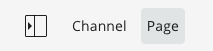
A menu will appear:
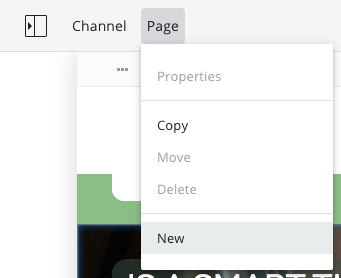
Click on the New option. A form will appear:
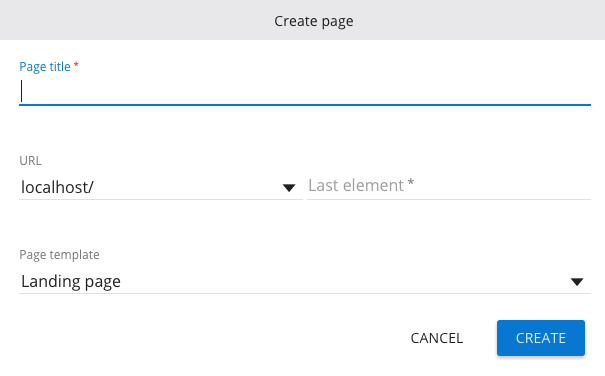
Enter a title for the new page.
The default URL of the new page is the domain of the channel appended with a URL-friendly version of the page title you entered.
Optionally you may select a different URL from the dropdown and/or modify the generated name:
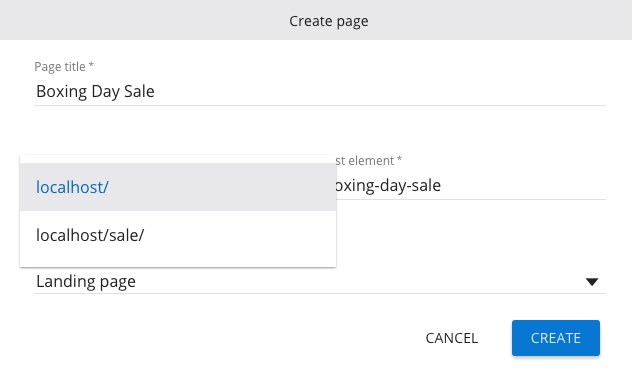
Finally, choose one of the available page templates from the dropdown:

Click on the Create button to create and view the new page:
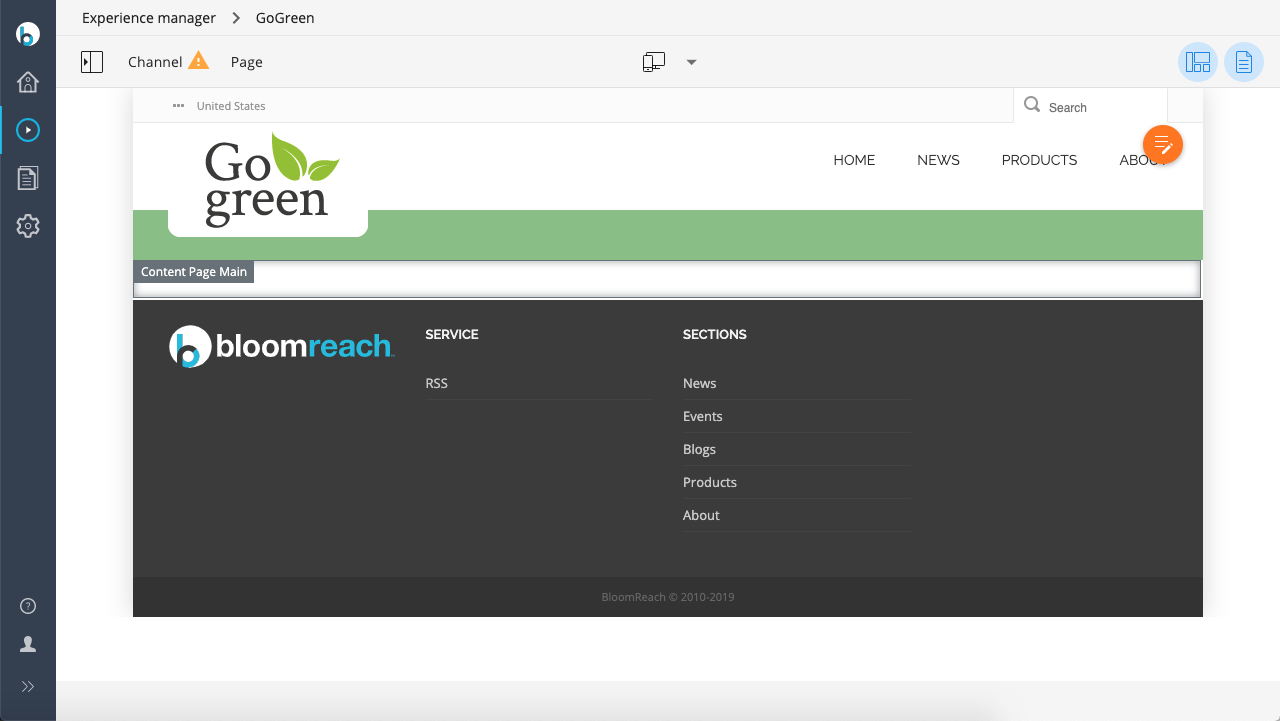
You can now add components to the page and configure them.
Once you are satisfied, publish your changes to make the page 'live'.
Copy a Page
Pages can be copied in the Experience manager within and between channels. Only copying within the same channel is enabled by default. Copying from one channel to another can be enabled by an administrator. Both editable and non-editable pages can be copied. A copy of a non-editable page will be editable.
Copy a Page within the same Channel
Select the channel that contains the page you want to copy.
Click on Page:
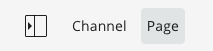
In the menu that appears, click on Copy:
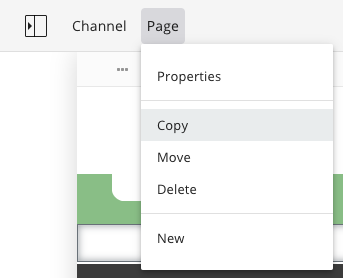
In the Copy page form that appears, enter the last element of the URL for the new page:
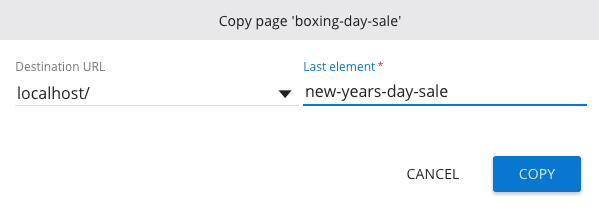
Optionally, you can select a different Destination URL (parent location). The Destination URL dropdown contains all locations to which the page can be copied. If a Destination URL is selected that is locked by another user, the copy action will fail with a message explaining who locked the target.
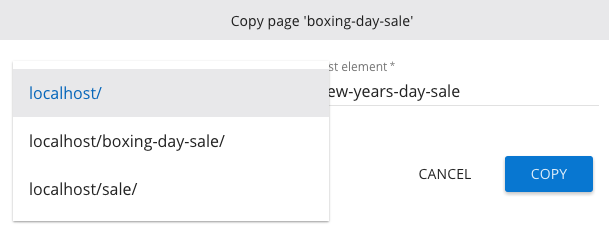
Copy a Page from one Channel to another Channel
By default, pages can only be copied within the same channel. Copying pages from one channel to another is optional and can be enabled by an administrator.
If this option is enabled, the Copy page form will contain an additional dropdown Destination channel:
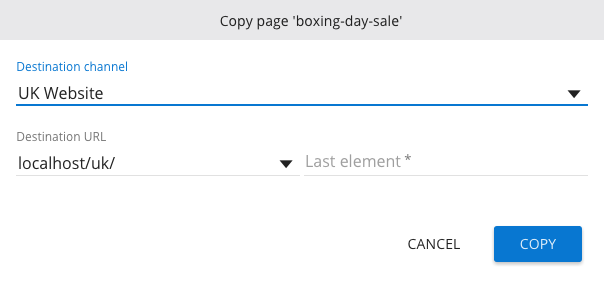
What happens if I copy a page to another channel but the target channel does not have all the configuration (templates, components) required for the page?
In that case, the system makes sure to also copy over any required template or component.
Locking
A copied page is locked by the current user until they publish their changes.
Rename and/or Move a Page
Pages which have been added through the Experience manager can be moved or renamed. A page can be renamed and moved at the same time.
Select the channel that contains the page you want to rename and/or move.
Click on Page:
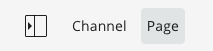
In the menu that appears, click on Move:
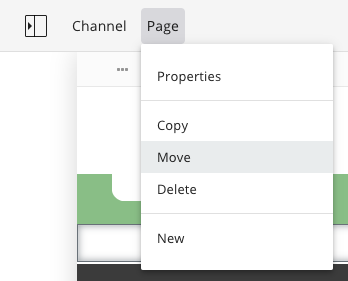
The Move page form will appear:
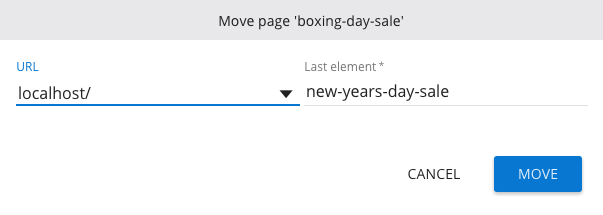
Use the URL dropdown to move the page to another location.
Use the Last element text box to rename the page.
Note that if a page has child pages (nested URL), the child pages also change their URL when you move or rename the page. Also, note you cannot move a page below itself.
Publish Changes
Pages that are part of a channel are published along with other changes that you have made to the channel. To publish all those changes, choose the Publish option (or Submit if your are working on a project) in the Channel menu.
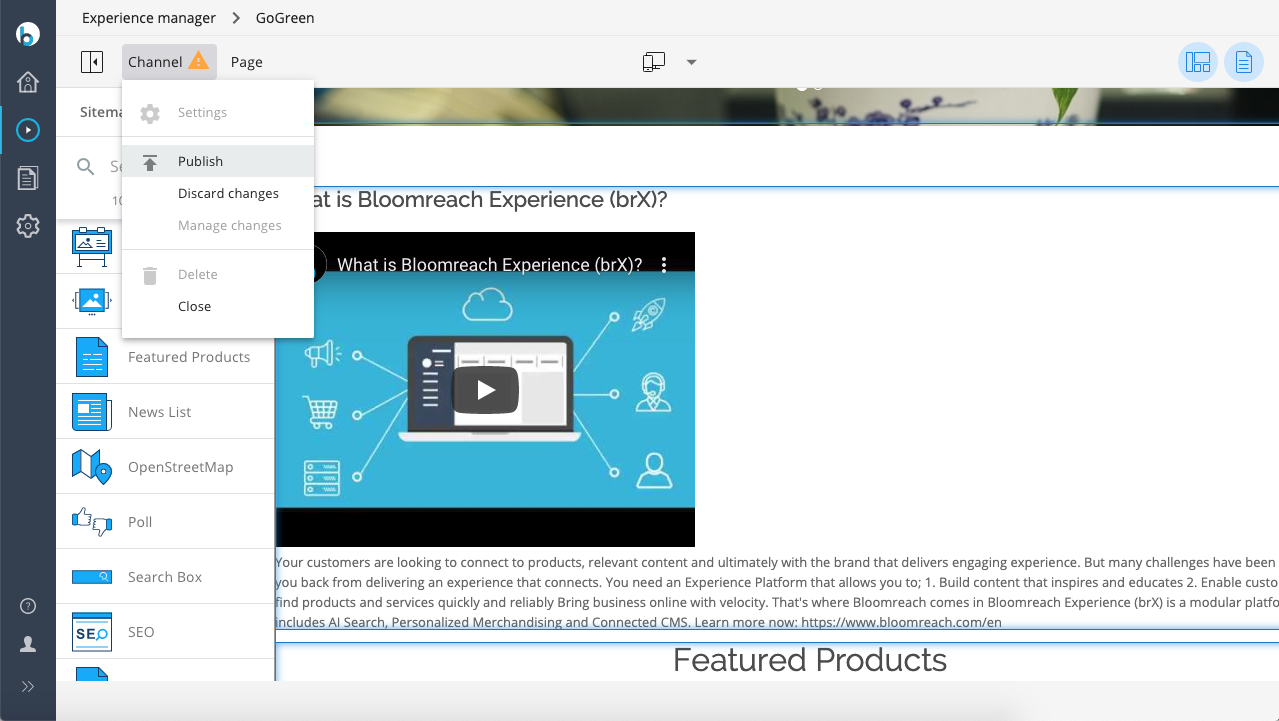
To undo the changes that you've made to the channel, choose the Discard changes option.

