How to Sign Up for a brXM Documentation Account
Introduction
Goal
Sign up for a Bloomreach Experience Manager documentation account to gain access to restricted documentation pages.
Background
Although most Bloomreach Experience Manager documentation on this site is public, a small number of pages is only accessible to Bloomreach partners and customers. If you work for an organization that is a Bloomreach partner or customer and don't have an account yet, you can sign up following the step by step instructions on this page.
Step by Step Instructions
- Navigate to the documentation account sign-up form at https://xmdocumentation.bloomreach.com/signup:
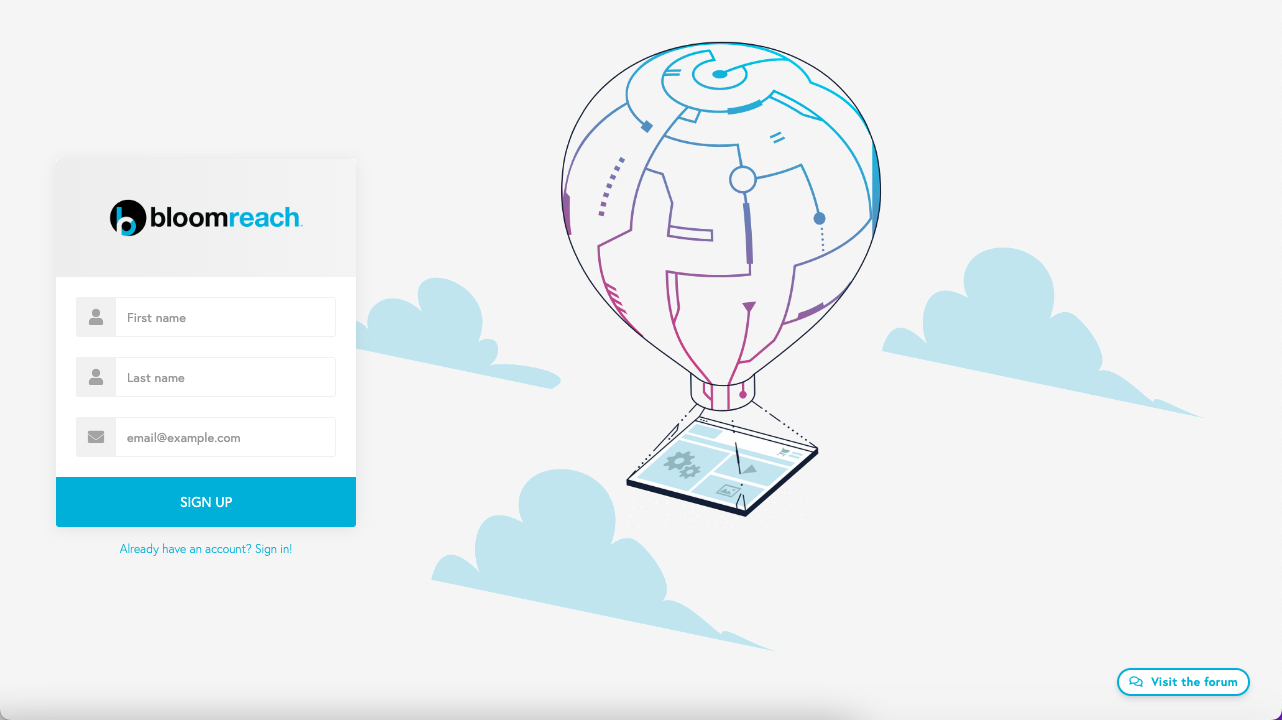
- Enter your first name, last name, and your email address at the partner or customer. Your email will be verified against an internal allowlist of domain names for eligible organizations.
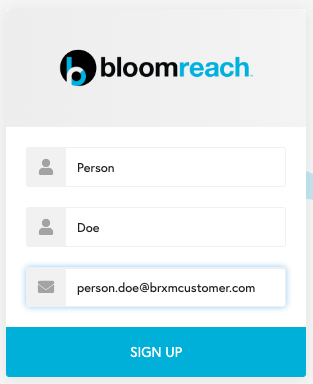
- Click on SIGN UP. The domain in the email address will be checked against an allowlist of organizations eligible for developer accounts. If the domain is on the allowlist and there is no existing account for the email address, a new documentation account will be created and the relevant information sent to the provided email address.
Please note that after submitting the form, you will be redirected back to the same form, even if your sign up was successful. You will not get any feedback in your browser.
- Check your email for a message sent by [email protected] with the subject User account for xmdocumentation.bloomreach.com. Your username and password are in this email message.

Frequently Asked Questions
I signed up using the form but did not receive an email with my account info
Please make sure you used the correct email address.
Please double check your email client's spam folder.
If you are sure you used the correct email address and the message did not go into your spam folder, please contact Bloomreach support for help.
Can I change my username of password?
Unfortunately, at this point it is not possible to change your assigned username and autogenerated password.

