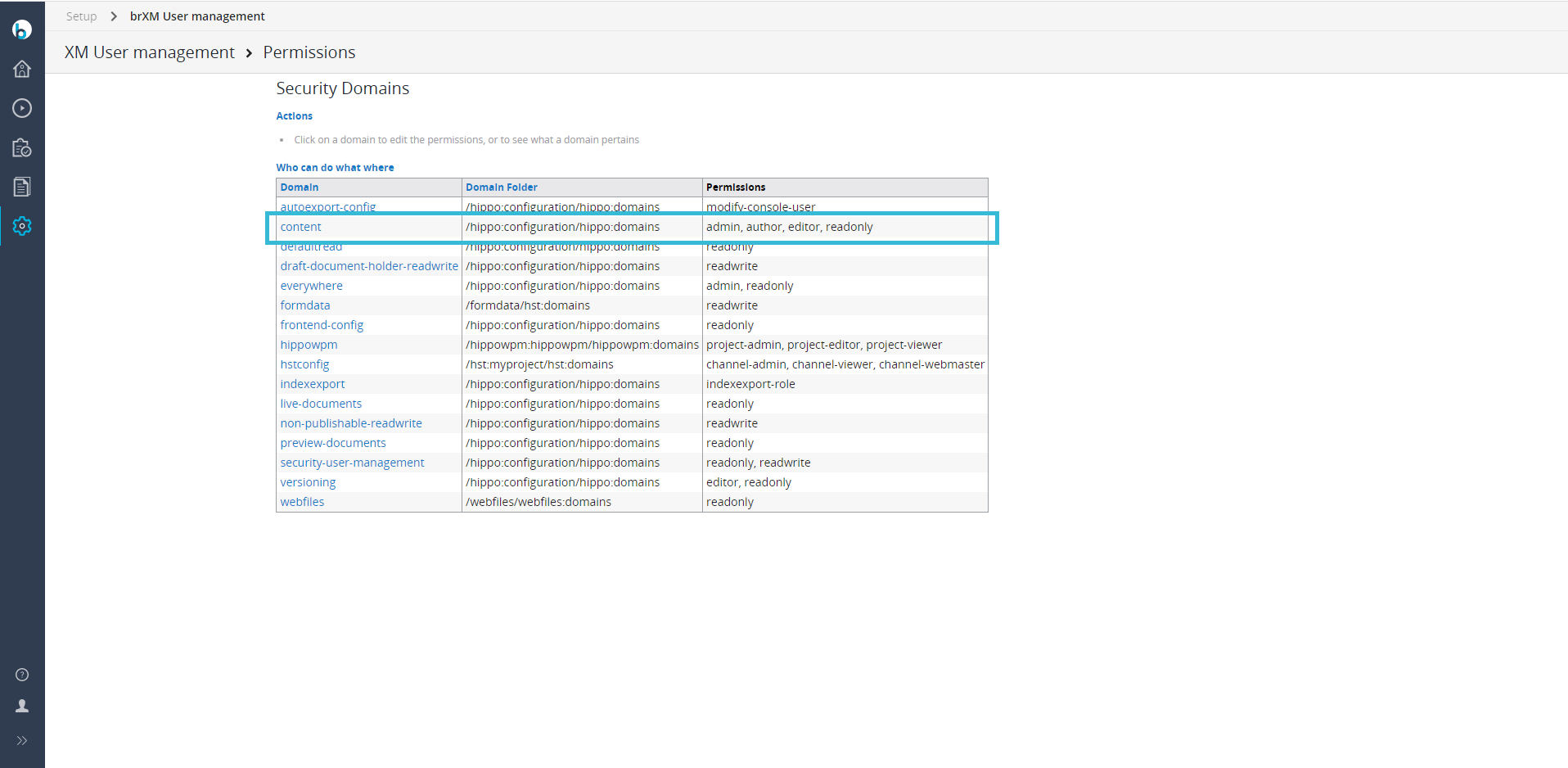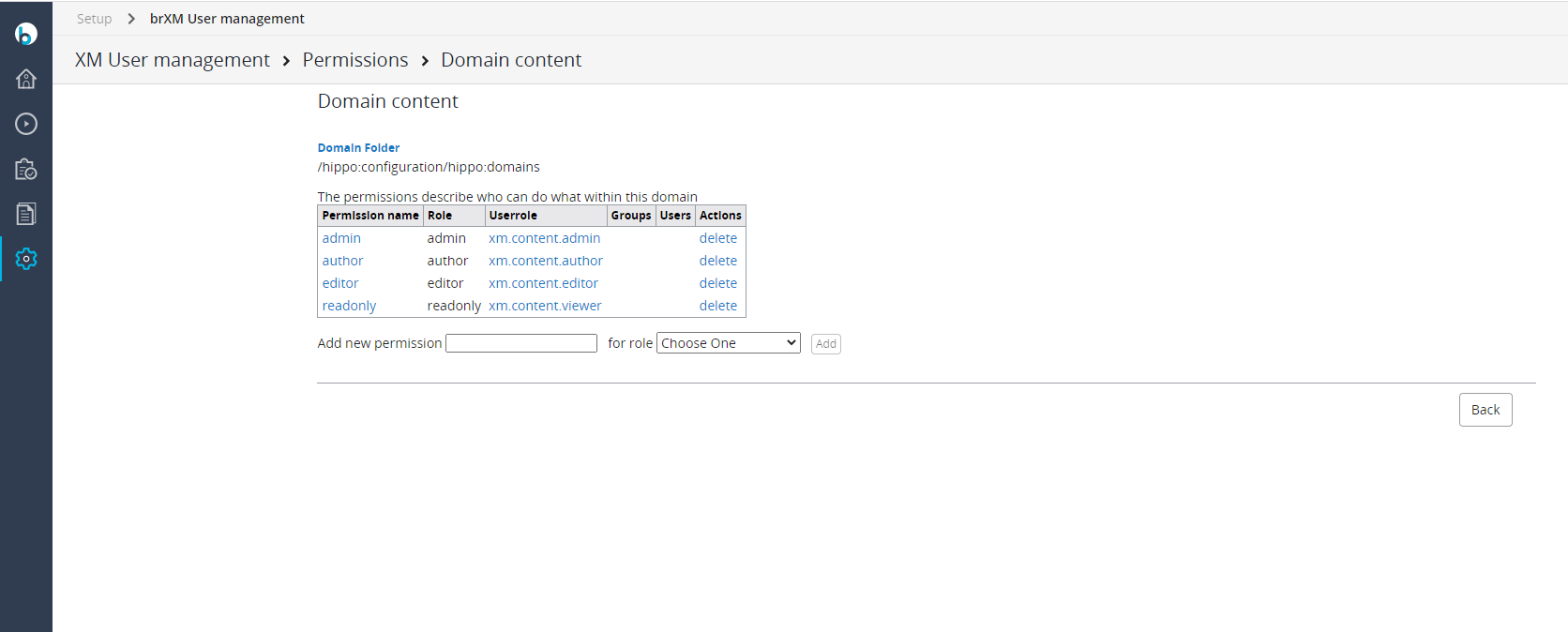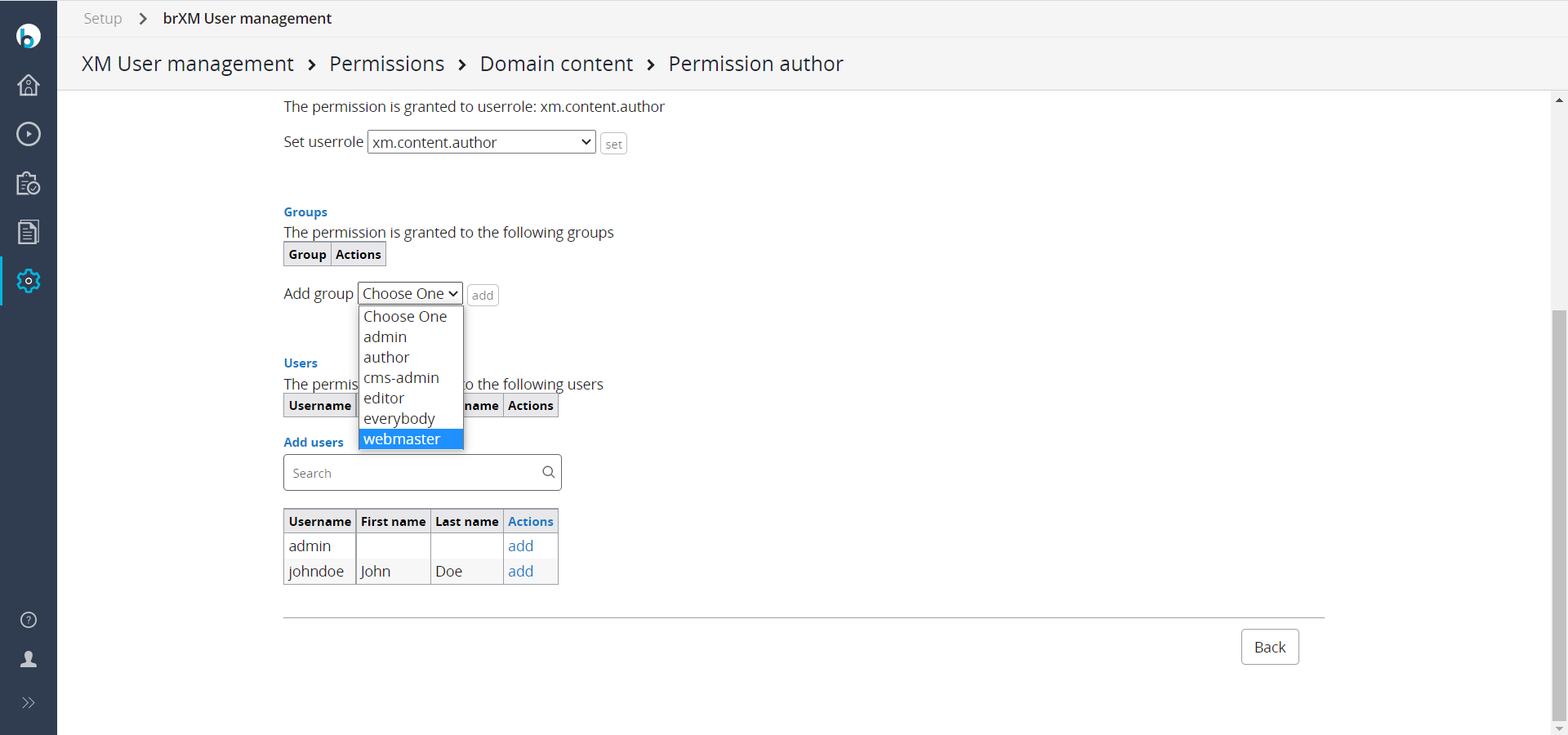User Management
Introduction
Goal
Manage users, groups, userroles, and permissions in Bloomreach Experience Manager.
Note that this functionality is only available to users with the Admin role.
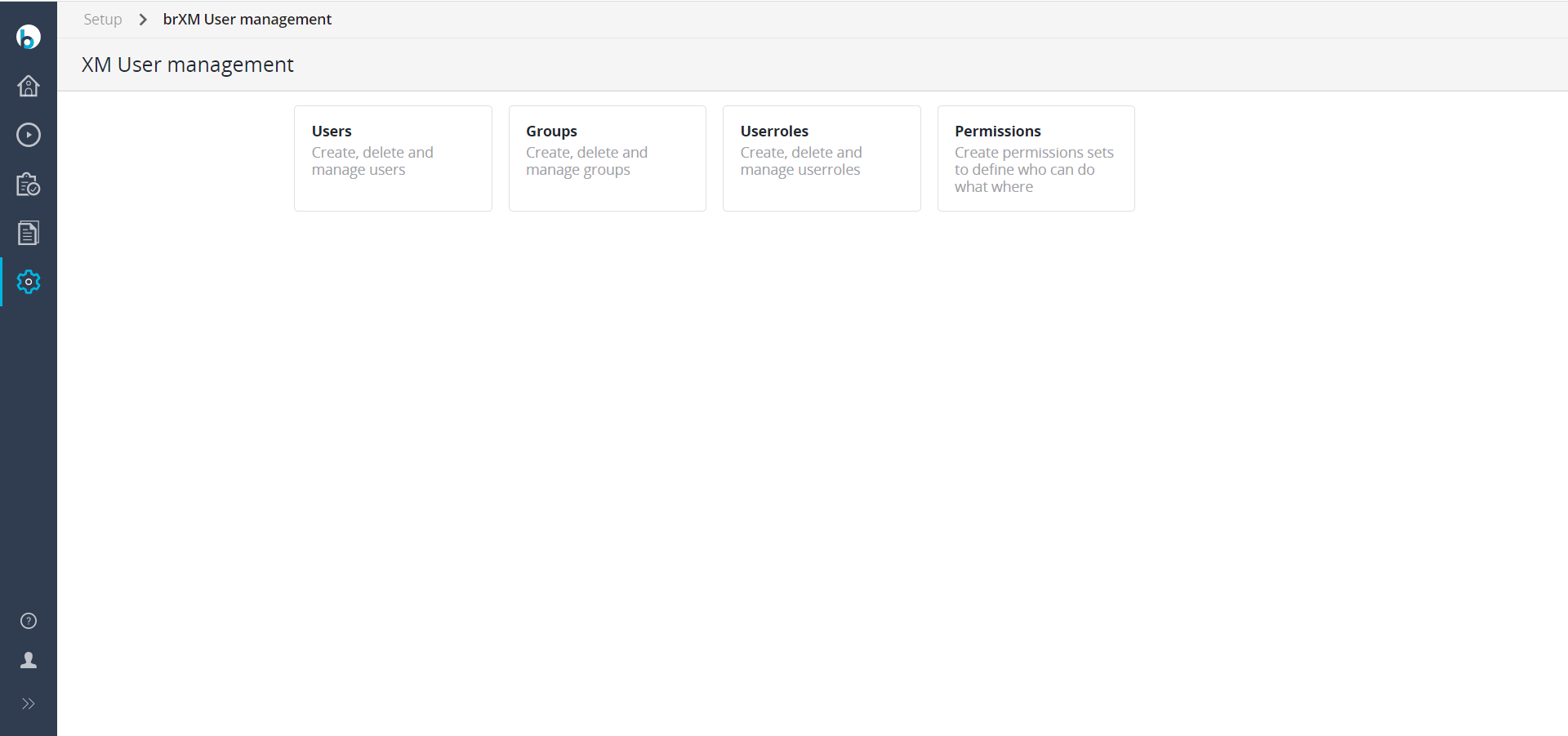
Tasks
Add Group
- Select Setup > brXM User management.
- Select Groups.
- Select Create a new group.
- Fill out the form and click on Create.
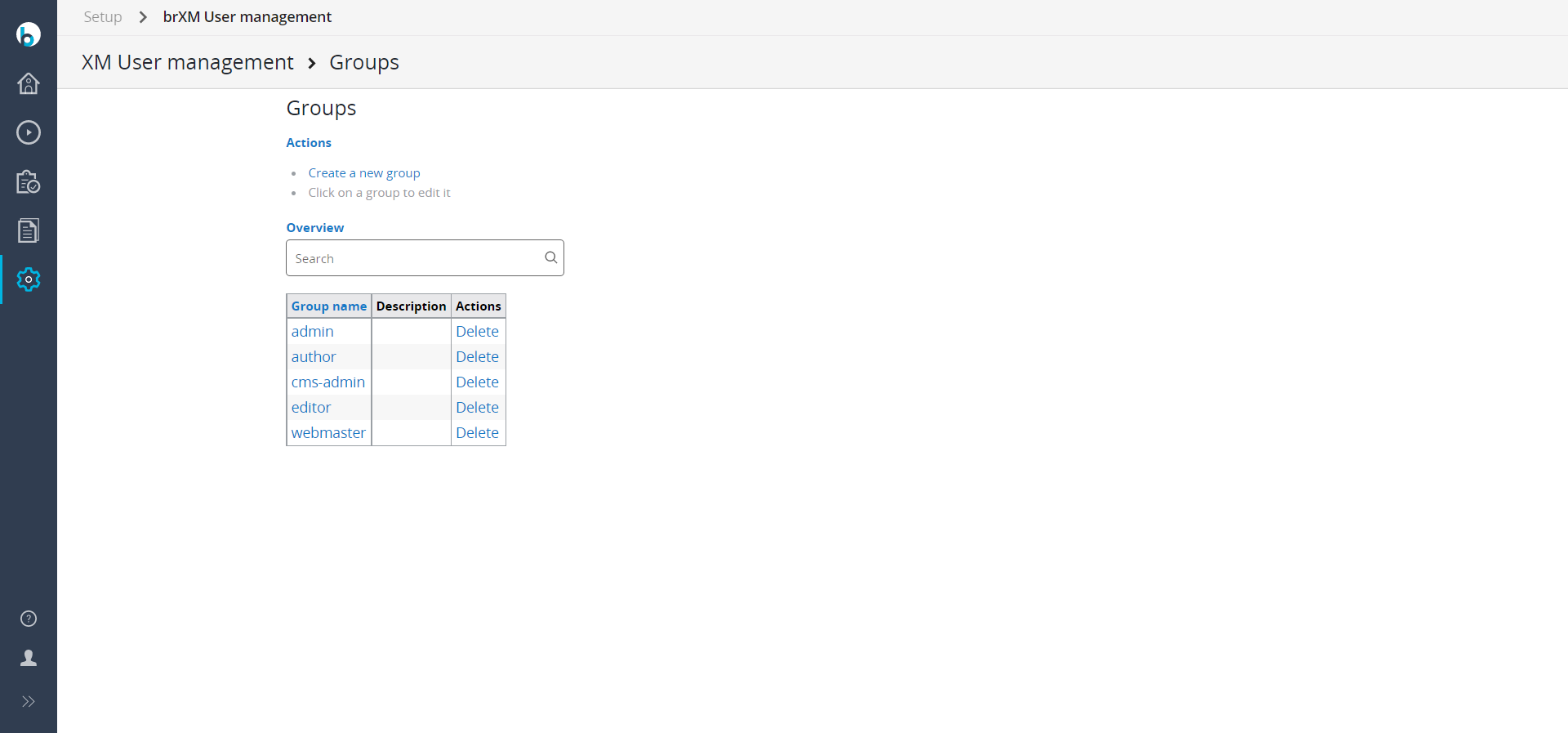
Add User
- Select Setup > brXM User management.
- Select Users.
- Select Create user.
- Fill out the form and click on Create.
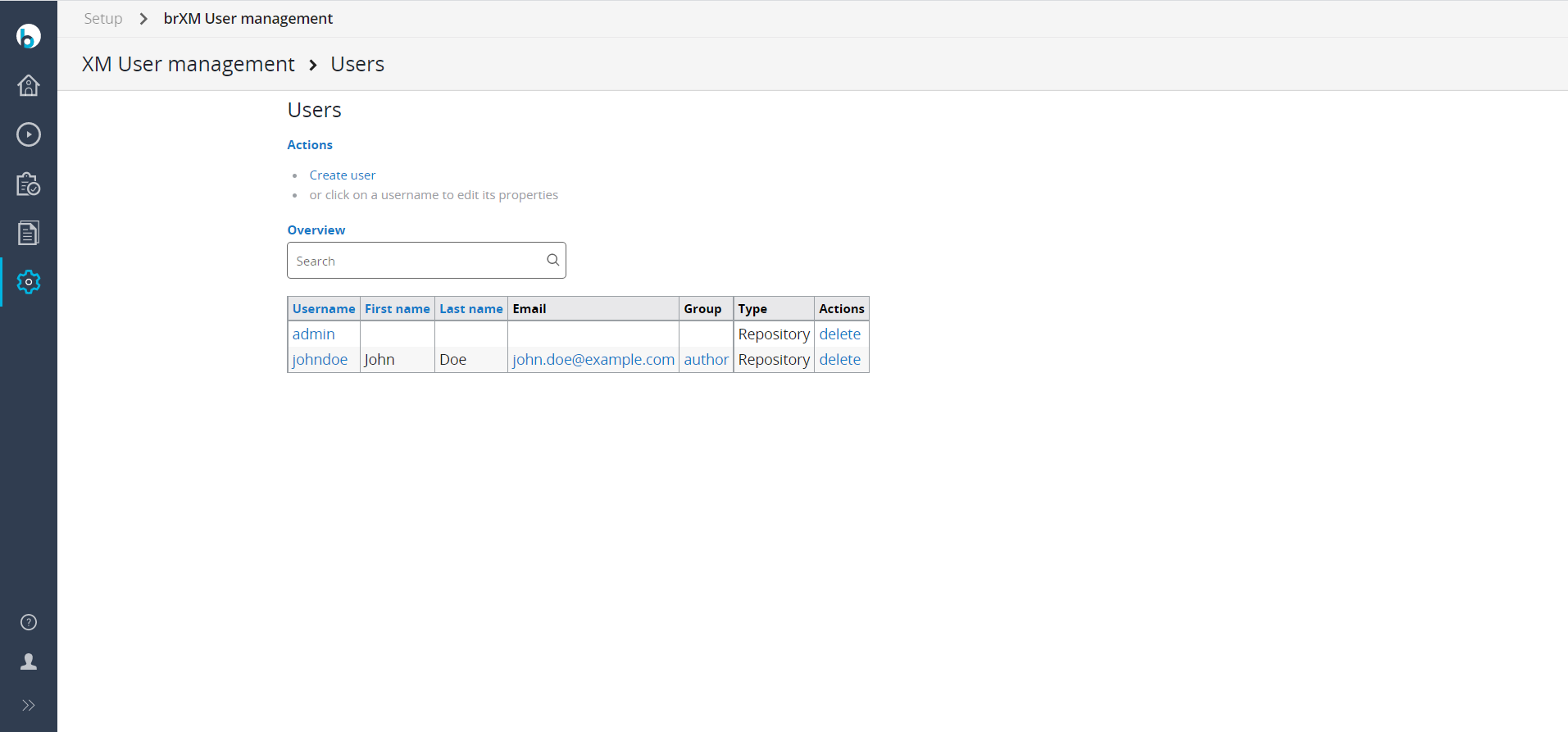
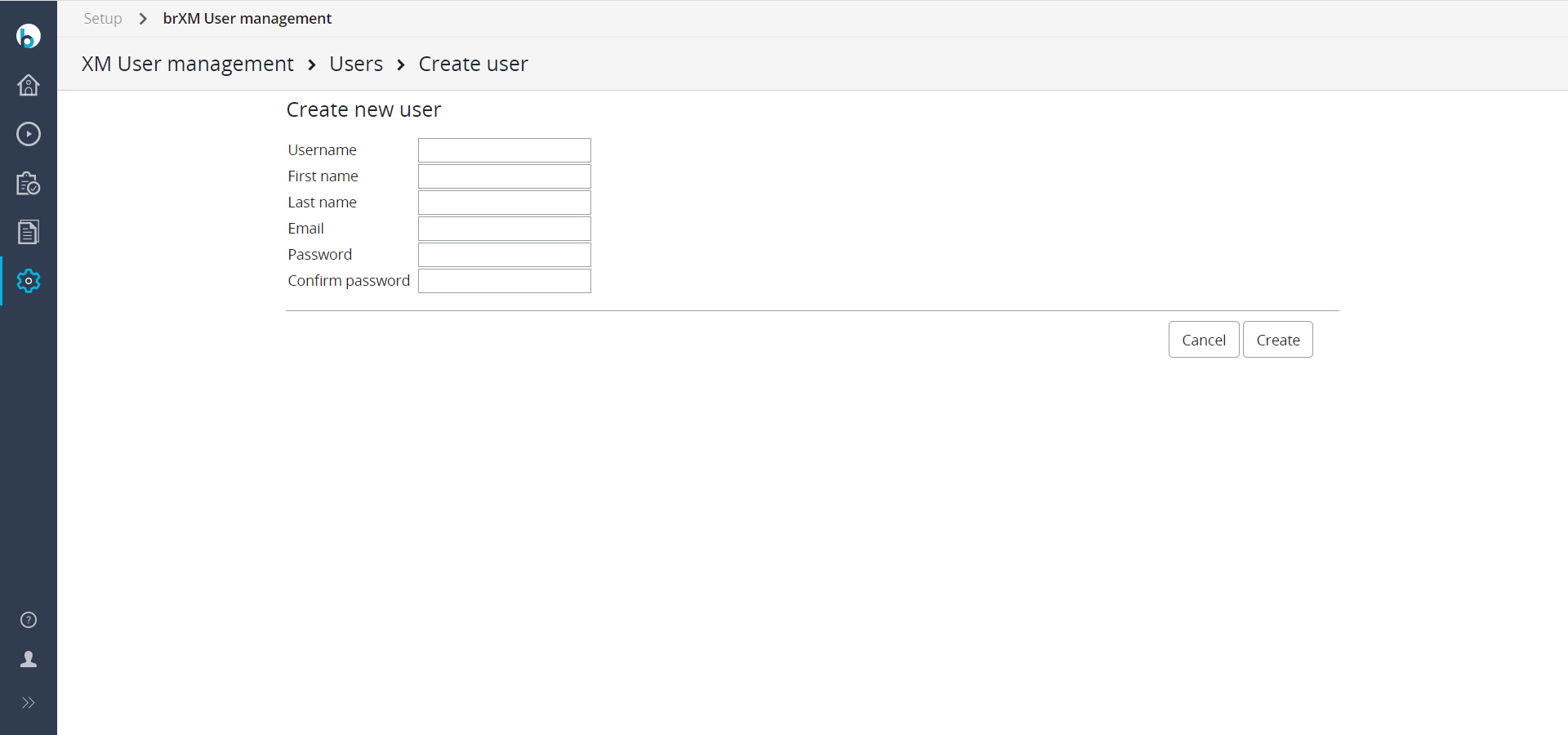
Assign a User to a Group
- Select Setup > brXM User management.
- Select Users.
- Select a user (johndoe in the screenshot below).
- In the dropdown Make this user member of the group, select a group (author in the screenshot below) and click on Add membership.
Note that it is possible to assign this user as a member of more than one group.
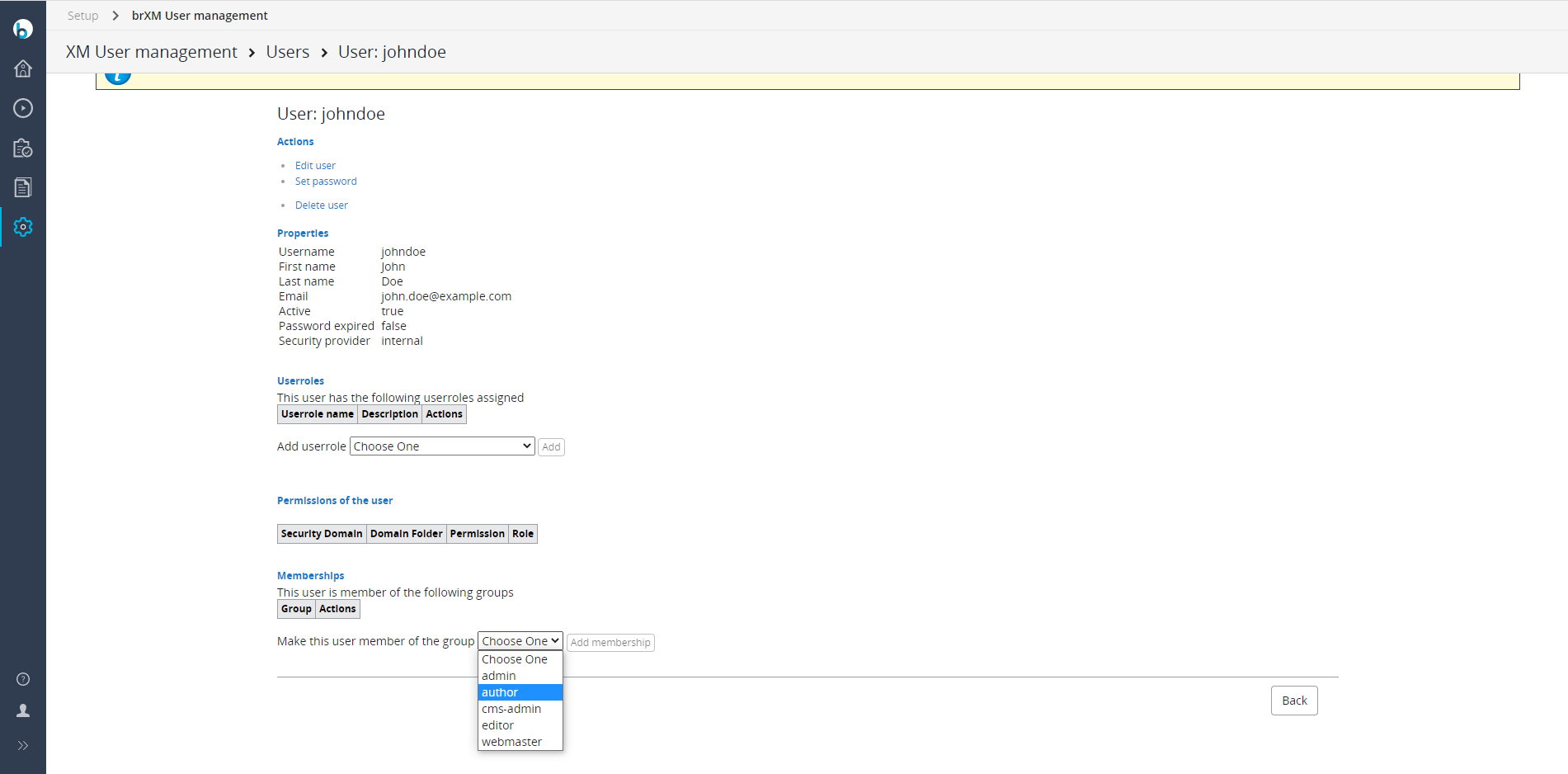
Alternatively,
- Select Setup > brXM User management.
- Select Groups.
- Select a group.
- Select Set the members of the group.
- In the list of users click on Add next to a user to add that user to the group.
Add Userrole
- Select Setup > brXM User management
- Select Userroles.
- Select Create a new userrole.
- Fill out the form and click on Create.
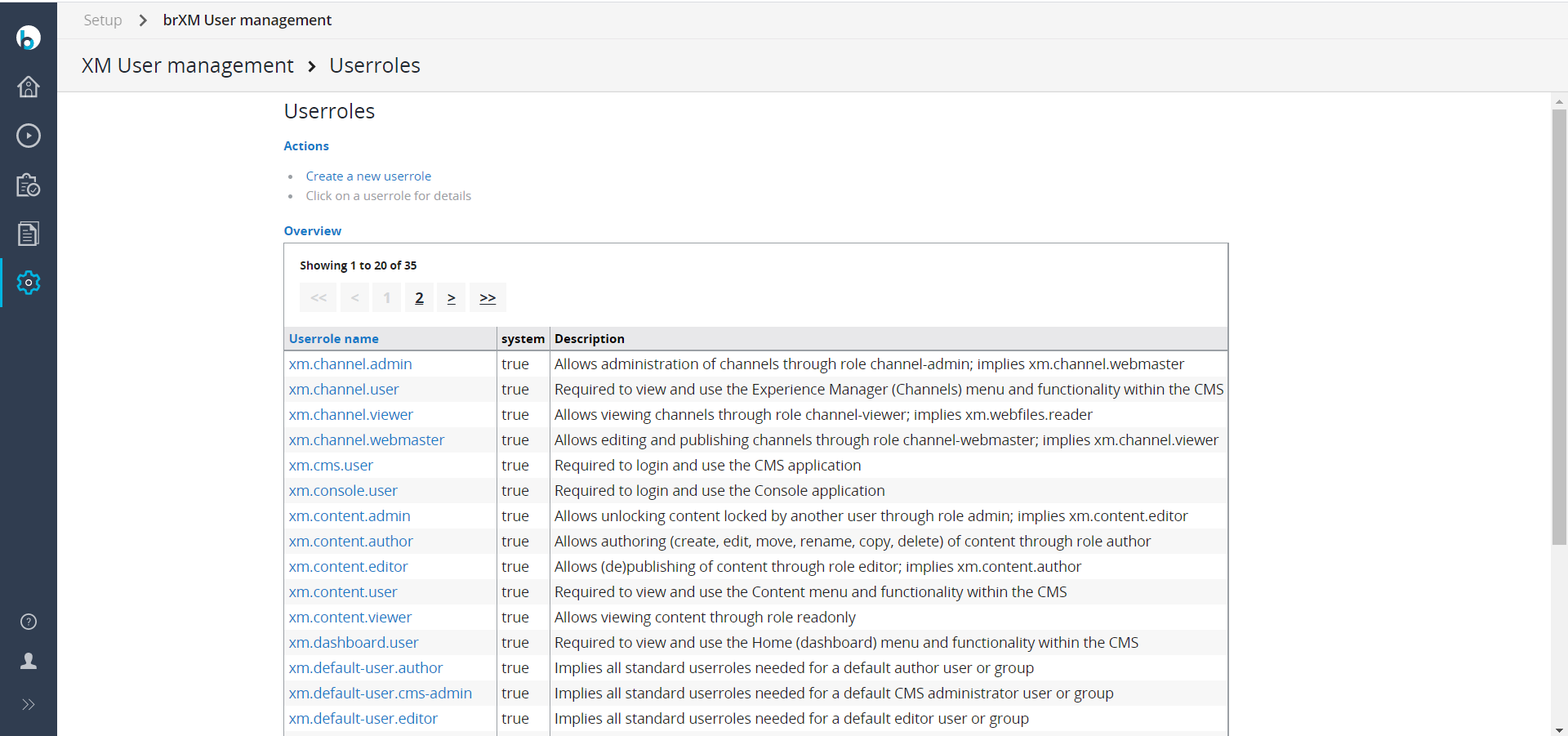
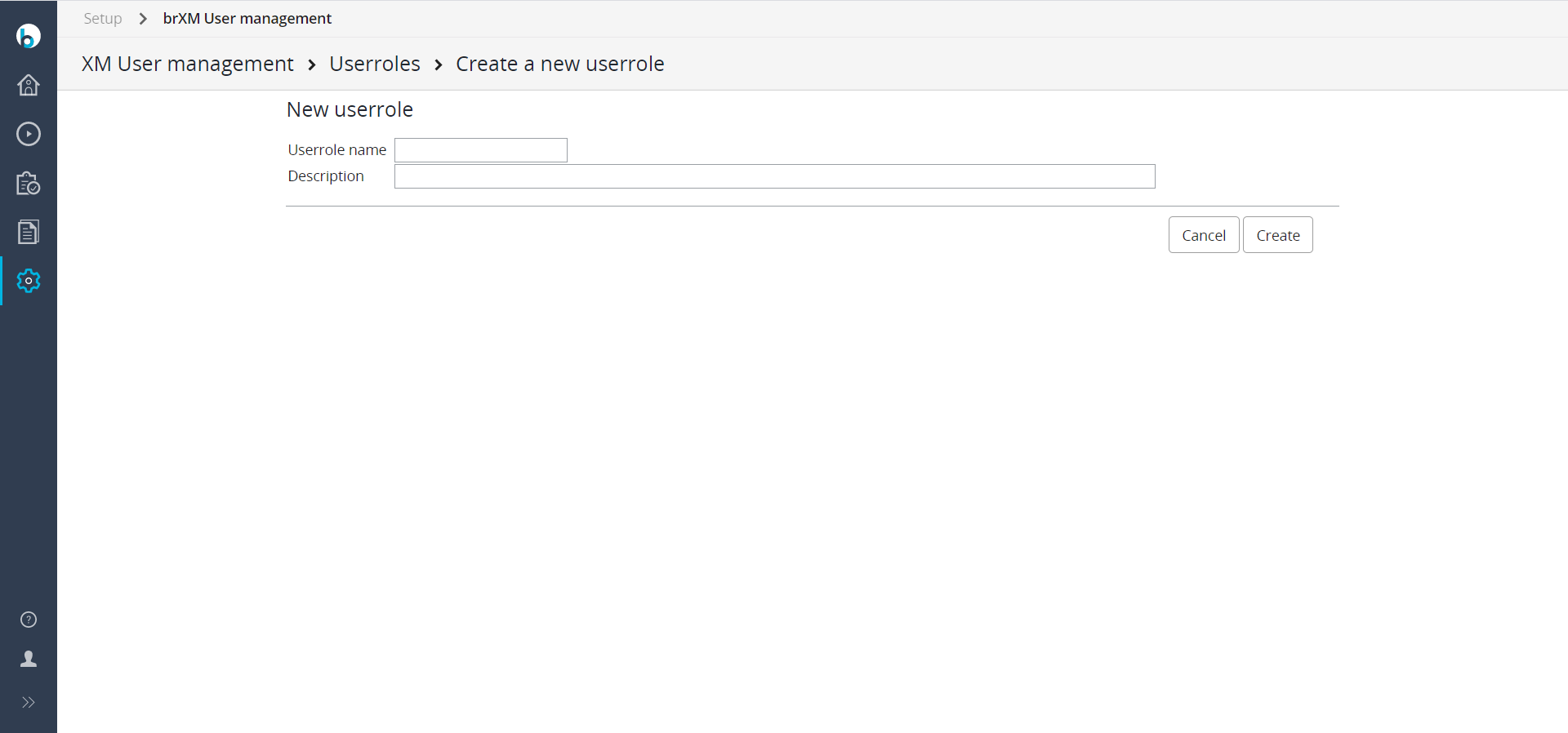
Set Group Permissions
- Select Setup > brXM User management.
- Select Permissions.
- Select a security domain (content in the 1st screenshot below).
- Select the role permission for the group (editor in the 2nd screenshot below).
- In the Add group dropdown select a group and a role and click on Add (webmaster in the 3rd screenshot below).