Protect an Environment
Introduction
Goal
Prevent a site from being accessed by unwanted visitors by adding password protection.
Background
The site protection feature can be used to prevent unwanted visitors from accessing the site. While site protection is enabled in an environment, the browser will show a login dialog when the site is accessed.
The CMS maintenance mode feature does the same for the CMS application. This can be helpful during a maintenance window or content freeze to make sure no users can login to the CMS.
Enable Site Protection
Log in to Mission Control.
Select the environment in which you want to enable site protection.
Navigate to the Settings tab.
Enable the Site protection switch.
Enter a passcode. If you have enabled CMS maintenance mode as well, use the same passcode.
Click on the button with the checkmark.
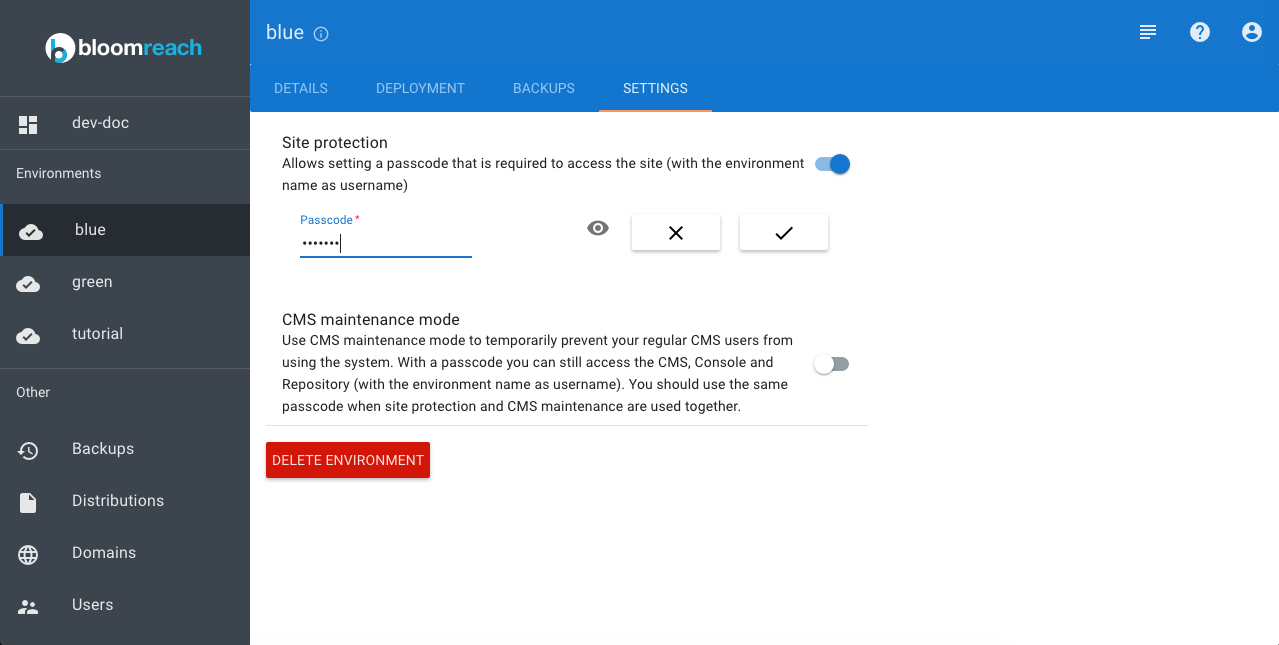
Browse to the site to verify that it is protected. Your browser should display a generic login dialog. For example, Chrome shows:

Enter the environment name as username and the passcode you configured in Mission Control.
Enable CMS Maintenance Mode
Log in to Mission Control.
Select the environment in which you want to put the CMS into maintenance mode.
Navigate to the Settings tab.
Enable the CMS maintenance mode switch.
Enter a passcode. If you have enabled site protection as well, use the same passcode.
Click on the button with the checkmark.
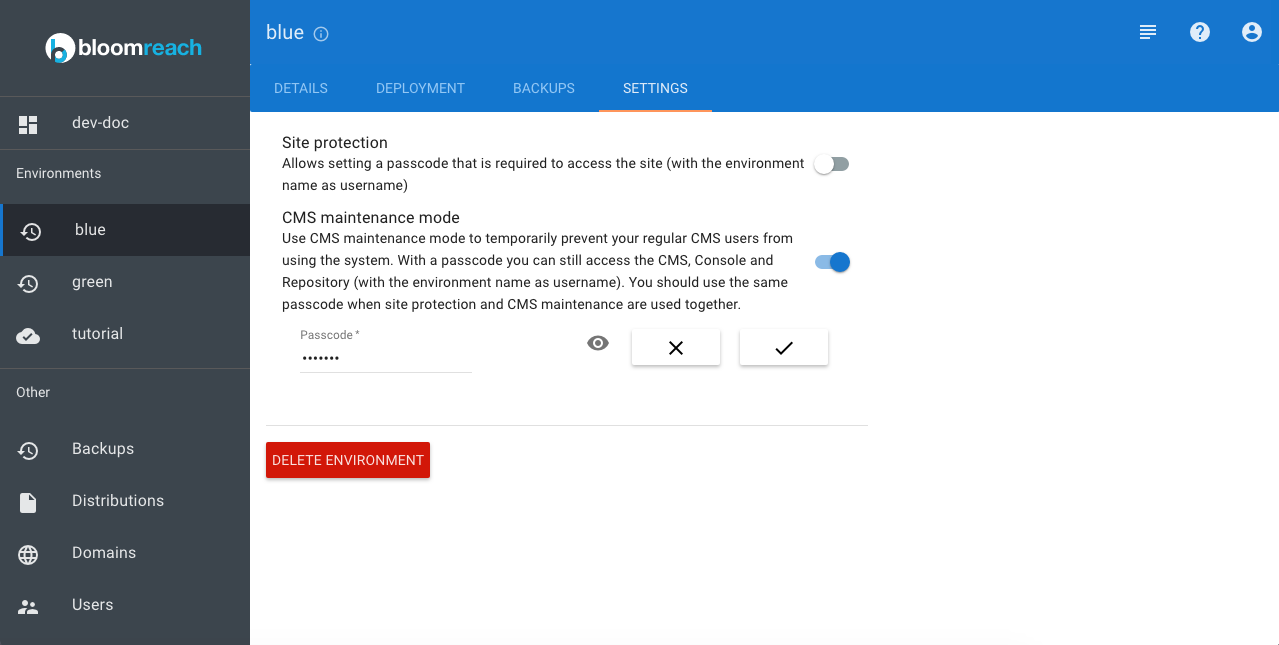
Browse to the CMS to verify that it is protected. Your browser should display a generic login dialog. For example, Chrome shows:

Enter the environment name as username and the passcode you configured in Mission Control.

